Fortinet
Technology Alliance Partner
Support Firmware Versions
| Technology | Vendor | Product / OS | Firmware Versions | Automatic (API) | Automatic (SSH) | Manual (Config File) |
|---|---|---|---|---|---|---|
| Firewall | Fortinet | FortiGate | v7.x | ✅ | ✅ | ✅ |
| Firewall | Fortinet | FortiGate | v6.x | ✅ | ✅ | ✅ |
| Firewall | Fortinet | FortiGate | v5.x | ✅ | ✅ | ✅ |
Pre-requisites
Read only Super Admin User
- Click on System
- Click on Administrators
- Click on Create New
- Fill all the fields like name, password and then attach the profile “super reader”.
If not available profile is not available, create one and grant READ permissions.
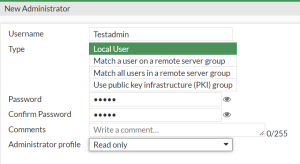
Creating Administrator Users on FortiGate
Made by Rishit Shah
Creating Administrator Users on FortiGate - Local administrator and REST API administrator
Creating a Local Administrator on FortiGate
**1. Navigate to the web UI of FortiGate **
2. Enter Credentials to login to the web UI of Fortigate
3. From the menu on the left, Click “System”

4. Next click on “Administrators”.

5. Create a new Administrator User

6. Click “Administrator”

7. Enter a desired user name in the “Username” field and enter Passwords

8. Enter appropriate comments in the “Comments” field.

9. Select the administrator profile from the drop down.

10. Select “super_admin_readonly”

11. Valid date the details and click on OK.

12. Click “OK”

Creating a REST API Administrator User
13. Click on “Create New”

14. Select “REST API Admin”.

15. Enter the username and comments

16. Select the administrator profile “super_admin_readonly”.

17. Disable or Uncheck the PKI Group

18. Click “OK”

19. Copy the API Key

Alert: The API Key is displayed only once, therefore kindly ensure to securely copy the API Key and save it securely.
20. Click “Close”

Step by Step How To
References
FortiGate REST API Administrator